5.0-6.0 to Send and Receive Email
- You will need your email server settings to set up your email program.
Please contact customer support on 1300 858123 for these details.
Please write down the information that is returned for use during this walk through. - Open Outlook Express.

- From the Tools menu, choose Accounts.
Note: If you have never configured, or used, your Outlook Express email program, at this point the Internet Connection Wizard will open automatically. In such a situation, go directly to step 5.

- Click the Add button and choose Mail.

- In the Display name field, type your full name as you would like it to appear.
- Click the Next button.

- In the E-mail address field, type your full email address (e.g., john.smith@yourdomain.com.au).
- Click the Next button.

- Select My incoming mail is a POP3 server from the drop-down list.
- In the Incoming mail (POP3, IMAP or HTTP) server field, type your mail server name ie.mail.yourdomain.com.
- In the Outgoing mail (SMTP) server field, type your ISP’s mail server name eg. bigpond may be :mail.bigpond.com. A Personal Outgoing mail server is available on request – Charges apply.
- Click the Next button.

- In the Account name field, type your full username (e.g., john.smith-yourdomain.com.au).
- In the Password field, type your email password.
- Check the box next to Remember password if you wish to save your password.
- Click the Next button.

- Click the Finish button.