Checklist Before you begin, make sure that all of the following are true:
You have received your account information from Johanson Brothers.
You are subscribed to an internet service provider, and the associated hardware and software have been installed.
You can connect to the internet.
Step by Step instructions
- From the Start Menu choose: >Start >All Programs >Accessories >Comunications >Network Connections A list of existing dial-up and LAN connections will appear.
- Choose the ‘Create a new connection’ item from the left-hand side of the window.
- The Windows XP New Connection Wizard will appear on the screen. Click Next to begin the wizard.

- Choose the ‘Connect to the network at my workplace’ item from the list and click Next.

- On the Network Connection page of the wizard, choose the ‘Virtual Private Network connection’ option and click Next.

- Enter a name for the new VPN connection in the ‘Company Name’ field and click Next.
(The name chosen need not match the name of an actual business)

- Choose an option on the ‘Public Network’ screen. The default option, ‘Automatically dial this initial connection’ should be used if you have a dialup connection to the Internet. Otherwise, choose the ‘Do not dial the initial connection’ option. This option requires that the Internet connection has already been established. Click Next.

- Enter the name or IP address of the VPN remote access server to connect to, and click Next. (Johanson Brothers Support will provide this information)

- Select “Create a shortcut on my Desktop” if desired – Click Finish to complete the wizard. (The new VPN connection information has been saved)

- Supply username, passsword and Domain (if required). (Password may be saved for ease of use)

- The Connection will then be established.

- To reconnect simply double click the shortcut on the desktop Please contact support@johanson.com.au if you have trouble.